In the Graph Plots view, you can display and select your data (for example, x, y, and z components of a marker trajectory) in graph format, plotted against time.
Display data in a Graph Plots view
To display a graph in a Graph Plots view:
-
Ensure that in the Workspace, the Graph Plots view is selected.

 Important: If your Graph plots view displays No channel data available or a similar message, make sure you (see Prepare your Vicon system).
Important: If your Graph plots view displays No channel data available or a similar message, make sure you (see Prepare your Vicon system).
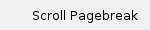
-
At the top left of the Graph Plots view, click the channel types menu and select the required channel type.

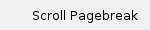
You can choose to display an independent channel (listed in bold text) or a dependent channel. If you want to display a dependent channel, you must select a channel source which can be:
- A subject in theTracking panel
- A marker, or segment in the 3D View. A segment can be a labeling segment (prop or subject labeling skeleton), solving segment (subject solving skeleton) or retarget segment (subject retargeting skeleton).
- A camera in the System panel or Cameras view
 Tip: If you select a dependent channel type and have not yet selected the required channel source(s), the Graph Plots view displays a message telling you the channel source(s) that you must select to display the selected channel type.
Tip: If you select a dependent channel type and have not yet selected the required channel source(s), the Graph Plots view displays a message telling you the channel source(s) that you must select to display the selected channel type.
-
Change the data displayed in the active channel using additional controls in the Graph Plots toolbar. For more information, see:
To add a graph trace to a subplot in Graph Plots:
If you already have at least one channel active in a Graph Plots view and want to add a trace to a subplot:
- Make sure you have pinned all the channels that you would like to keep (see Manage channels).
If a channel is not pinned, it will be removed from the Graph Plots view.
- When you have pinned all the desired channels, you can:
- If you want to keep the newly and add more channels, remember to pin it.
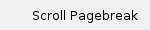
|

|
|

|
Note
In general, any new channel source or type that you select is displayed according to the current settings in the Graph Plots toolbar. The duration of data displayed in the trace depends on whether you are reviewing live or captured data.- If your system is live, the duration of the trace is limited initially by the Live data range (see Change the scale of graphed data) or the (seeVicon Shogun fundamentals), whichever is shorter (in seconds).
- If your system is in review mode, it displays the trace for the entire capture duration.
|
Customize graph plots
To customize the data displayed in the Graph Plots window, first choose your data (see Change the type of graphed data) and then make sure the desired channels are pinned (see Manage channels).
When you have chosen the required channel type(s) to plot, you can customize the way your data is displayed by selecting options from the Graph Plots toolbar to make the following changes:
|
the display of all available Graph Plots toolbar options, click the Show advanced button  on the right of the toolbar. on the right of the toolbar.
|
As you customize your graph plots, see Graph Plots mouse actions to understand how to control the behavior of the graph plots window.
Manage graph plots
After you have added all the desired channels and customized the layout of the Graph Plot window, you can also:


|
|
When the Lock channel selection button is activated, selecting or de-selecting channel sources does not add or remove graph channels to/from the current Graph Plot window.
You can still change the layout of your Graph Plots but not the channels themselves (see Change the layout of graphed data).
|
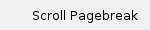
 Save and load Graph Plots layouts
Save and load Graph Plots layouts
Use the Graph Settings  to save and load a specific layout in the Graph Plots window. This includes any channels that are pinned (even if they are not present in the current session) or locked using Lock channel selection. It also includes the settings specified within the graph plot modifiers (see Change the type of graphed data).
to save and load a specific layout in the Graph Plots window. This includes any channels that are pinned (even if they are not present in the current session) or locked using Lock channel selection. It also includes the settings specified within the graph plot modifiers (see Change the type of graphed data).
Graph Settings only apply to the Graph Plots window and are a subset of the overall View Settings ( Live - Customize views). This means:
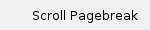 To save new graph settings:
To save new graph settings:
-
On the Graph Plots toolbar, click  .
.
- Click Manage.
- In the Manage Graph Settings box, click the Save button.
- Enter a name for the graph settings to save.
- Click OK.
You can now select your saved settings from the Graph Settings .

|
 . .
|
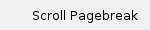
To load previously saved graph settings:
On the Graph Plots toolbar, clickGraph Settings  and select the settings from the list.
and select the settings from the list.
Alternatively, import the required settings. To import settings:
-
On the Graph Plots toolbar, click  .
.
- Click Manage.
- In the Manage Graph Settings box, click the Import button.
-
Select the settings to import.
 have the extension .Graph.
have the extension .Graph.
- Click OK.
![]()
![]() Important: If your Graph plots view displays No channel data available or a similar message, make sure you either have a live system connected or are reviewing a capture (see Prepare your Vicon system).
Important: If your Graph plots view displays No channel data available or a similar message, make sure you either have a live system connected or are reviewing a capture (see Prepare your Vicon system).
![]()
![]() Tip: If you select a dependent channel type and have not yet selected the required channel source(s), the Graph Plots view displays a message telling you the channel source(s) that you must select to display the selected channel type.
Tip: If you select a dependent channel type and have not yet selected the required channel source(s), the Graph Plots view displays a message telling you the channel source(s) that you must select to display the selected channel type.