To avoid having to clear the volume whenever you need to calibrate or re-calibrate a subject, you can use visualize the reconstruction volume and set aside a part of the volume (known as a hotspot) specifically for subjects to perform their calibration ROMs, leaving the rest of the volume free.
Before you begin, ensure you have completed the usual setup steps, including camera calibration, as described in Getting started with Vicon Shogun.
To view the default reconstruction volume and subject calibration hotspot:
- In Shogun Live, in a 3D Scene view, display the View Filters and ensure that Reconstruction Volume is selected, as well as any other options you want.
- At the top of the view pane, click the Reconstruction Volume Manipulator button.

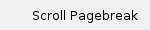
- The boundaries of the reconstruction volume (gray) and subject calibration hotspot (red) are displayed in the 3D Scene view.

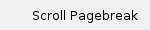
To modify the reconstruction volume:
- If you want the reconstruction volume to match the current floor extents, in the Camera Calibration panel, display the Advanced properties, ensure the Update Reconstruction Volume checkbox is selected (click the ellipsis (...) next to Set Floor Extents to check) and then click .

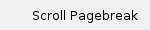
- Specify the size of the reconstruction volume (gray) in either of these ways:
- Drag the gray arrows, which turn yellow on selection, to change the boundaries.
To move the position of the whole reconstruction volume, drag the gray diamond shape from the origin.
Or - On the Processing tab, ensure the Advanced properties are displayed and in the Reconstruction section, change the values of Volume Min X, Y, and Z and of Volume Max X, Y and Z to reflect the required .

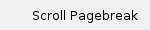
To modify the subject calibration hotspot:
In a similar way as the reconstruction volume, you can specify a subject calibration hotspot (red).
- Specify the size of the hotspot in either of these ways:
- Drag the red arrows (which turn yellow on selection) to change the boundaries. To move the position of the whole hotspot area, drag the red diamond shape from the origin.
Or - In the Tracking panel, on the Setup tab, ensure the Advanced properties are displayed and at the bottom, in the Reconstruction section, change the values of Volume Min X, Y and Z, and Volume Max X, Y and Z to reflect the required subject calibration hotspot size and position.
- The results of your changes are displayed in the

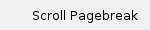
- If required, move the subject calibration hotspot to a different part of the volume either by dragging the red diamond shape or by amending the Volume Min X, Y, and Z and of Volume Max X, Y and Z values in the Calibration Processing Parameters of the Tracking panel.

![]()
![]()
![]()
![]()
![]()
![]()
![]()
![]()